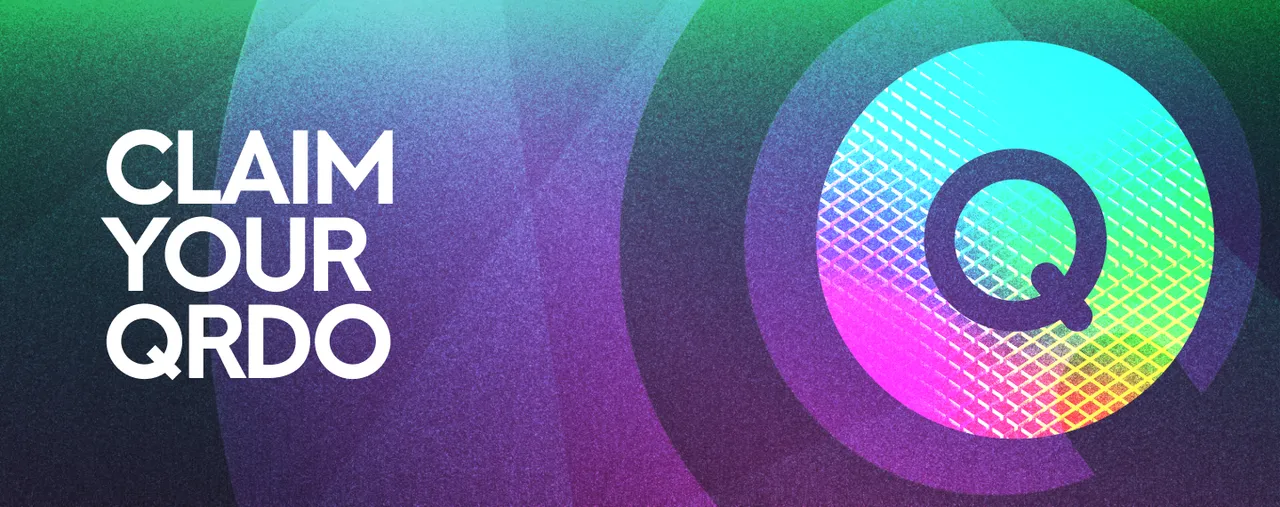
Published Aug 4, 2021
By Qredo Team
How to set up a Qredo account and receive your QRDO
Setting up your Qredo account is the first stage in claiming your QRDO. This is where you will receive your tokens, once they’re available for claiming.
To set your account, follow steps A to E below. We suggest you set aside 20 minutes to do this. Please complete these steps using a desktop or laptop device (the registration process cannot be started on a mobile phone or tablet).
(Steps A to D can also be found in this video tutorial: Sign up to the Qredo Network).
🙋 Need help or have a question about this process?
Try our FAQs and Troubleshooting page or get in contact.
Step A - Sign Up
Start the process of claiming your Qredo Tokens by signing in to your Qredo profile. If you don’t have a Qredo profile, follow the registration instructions below:
Using your desktop or laptop, go to www.qredo.network/signin and select Join Qredo.
Add all the required information (please use the same email address as for your CoinList account), choose your Qredo Network Alias, and select Continue.
In the Set a strong password screen, set up your Qredo account password and select Continue. Go to View full terms and conditions to learn about Qredo GDPR compliance and data privacy.
Once you’ve read the terms and conditions, tick the box next to I have read and accept the terms and conditions and press Agree and Continue to move to the next step.
Step B - Validate Your Account
Go to the inbox of the email you used in step 4 in Section A (make sure to check Updates/Promotions/Spam/Trash folders if you can’t find the validation email).
Copy the code from the validation email from Qredo.
Paste the code into the Email address validation code field back on the Qredo account creation page and select Continue.
Step C - Download and Configure the Signing App
Search for “Qredo” in your device’s app store and download the app. Alternatively, click the send an SMS link in your browser. Take a look at the device with the phone number you’ve entered in step 4 (section A) and follow the link outlined in the SMS from Qredo.
Tap the Connect your mobile device button within the mobile/tablet app. If this isn’t the first Qredo account that you’ve associated with the mobile/tablet device, select Switch Profile and select Add profile.
Select Allow Access in the Allow Access To Camera screen. Scan the QR code on your Qredo Network registration screen.
In the Qredo mobile/tablet app, select Continue and follow the instructions for creating the Master Seed phrase for your Qredo account. To understand the importance of the Master Seed, read everything that follows in your phone/tablet app.
NOTE: It is critical that you keep your seed phrase safe and use the words in their correct order.
Follow the instructions on your mobile/tablet device. After successfully creating and verifying your Master Seed, select Continue in the app and go back to your browser.
Step D - Sign In
Select Sign In and enter your new credentials used when registering your Qredo account and select Sign In.
Open your Qredo app.
If not prompted automatically, go to Approvals and select Profile.
Under Pending, you should see your login request. Navigate to it and tap Authorize.
Use your device’s biometrics to authenticate and enter the PIN code that you’ve chosen during the account creation process. Now, select Confirm.
Go back to the browser and you should be signed in to the Qredo Network.
Step E - Set Up Your QRDO Fund
A Fund on Qredo is where you hold your digital assets. And it's in a dedicated QRDO Fund that you will receive your tokens, once they’re available for claiming.
There are 10 steps to setting up a QRDO Fund, offering you a high level of customization:
Once signed in to your Qredo account, go to Holdings, represented by a coin stack icon and select Create QRDO Fund from the banner.
In the next screen, choose between the three available options: Personal Account, Existing Organization, or New Organization. Then, select Continue.
By following Steps A-D above, you have set-up a Personal Account. This is the default account type on Qredo and you can use it to claim and hold your QRDO.
It is also possible to set up an Organization Account. If you have already done this and are now creating a QRDO Fund for an Existing Organization, you will also be prompted to add members of your Fund, and assign them roles which will dictate their responsibilities. If you've selected New Organization, you will receive instructions on how to create one.
The QRDO Fund Name and Fund Description are pre-set; you won’t be able to make changes. Click Continue.
In the Fund Transaction Policy screen and under Add Custodian, set the QRDO Fund’s Custodians who will be in charge of validating the Fund’s transactions.
Set the Threshold and click Continue.
In the Fund Withdrawal Policy screen and under Add Custodian, set the QRDO Fund’s Custodians who will be in charge of validating the Fund’s withdrawals.
Set the Threshold and click Continue.
In the Create QRDO Fund screen, select Continue.
Finally, thoroughly review the Fund in the Review Fund Details screen.
When done with the checkup, select Create Fund.
NOTE: When creating a QRDO Fund for your token allocation, the appropriate wallets are generated automatically. For example, if you've participated in all QRDO allocation events (Airdrop, Private Sale, Option 1 Sale, Option 2 Sale), you will see wallets corresponding to each event. If the automatically created wallets don't reflect all of the methods of allocation that you are expecting, please contact support.
🎉 Congratulations, you are now set-up on Qredo Network! You don’t need to do anything more except wait.
Next Steps:
We will deposit your QRDO into the Fund you have created. When this happens will depend on the vesting schedule of the token you have chosen:
Airdropped tokens will be released 12 months after your allocation date, at which point they will be vested to you over the following 24 months, on a weekly basis, in equal amounts.
Tokens purchased in the Option 1 sale will be released on September 14 2021, 2 months after the close of the token sale. On this date, they will be released to you, immediately and in total.
Tokens purchased in the Option 2 sale will be released on January 14 2022, 6 months after the close of the token sale. From this date, they will be vested to you over the following 12 months, on a weekly basis, and in equal amounts.
Privately purchased tokens will be released 6 months after the close of the token sale. From this date, they will be vested to you over the following 18 months, on a weekly basis, in equal amounts.
Need help or have a question about this process? Try our FAQs page or get in touch:
- on Telegram or Twitter
- email us at [email protected] with “My QRDO” as the subject line
- through the chat support button in this browser window